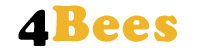DIY - WLAN Hive Scale

DIY WiFi Hive Scale
The DIY WiFi hive scale determines the weight of the bee colony every hour and transmits the value to the cloud4Bees data server via the WiFi network. The data server saves the data in a database and offers various options for displaying the data.

Materialliste
Beschreibung
An online hive scale is an ideal tool for every beekeeper. This means that he is informed at all times about the foraging conditions at the apiary and can save himself certain checks on the bee colony. He knows about the food reserves in the bee colony without disturbing the bees unnecessarily. In winter it is even possible to draw conclusions about the gross activity indirectly via the feed requirement.
Why should I build a stick scale myself?
The easiest way is of course to buy a ready-made stick scale. However, this also has its disadvantages. The relatively high price alone can deter many beekeepers from buying a very useful stick scale. Contributing your own work can save at least a third of the costs. It is possible to build a high quality stick scale at a price of € 250 to 350. The workload is very manageable.
For me personally, the sense of achievement and the joy when I learn something new and build myself counts, but much more than the money saved. Only then will I be able to adapt the stick scale to my needs and make improvements. This means that I can, for example, easily adapt the stick scale to technological developments and don't have to buy a new scale straight away if my requirements change. It is also very easy to convert a WLAN stick scale into a GSM stick scale. All I have to do is change a component and change the program code a little.
In the following I explain the structure and programming of a stick scale in a few simple steps.
Aufbau und Hardware
To determine the weight of a bee colony and to transfer the values via the WLAN network, three components (weighing module, HX711 measuring amplifier and Particle Argon - microcontroller board) are required. The other components are necessary for the power supply. A waterproof housing is required so that the stick scale can also be used outdoors.
Weighing module
The weighing module consists of an aluminum frame and a load cell. The load cell is an aluminum block with a strain gauge (DMS). The load cell requires a supply voltage and provides a signal voltage that changes proportionally with the load on the load cell.

X711 measuring amplifier
The HX711 module is a measuring amplifier with an integrated A / D converter. This allows the signal voltage of the load cell to be amplified and passed on directly to the microcontroller board.

Particle Argon - WLAN microcontroller board
The Particle Argon is a microcontroller board with WiFi module and an integrated charge controller. This enables the LiPo battery to be charged using a 5V solar panel.

Power supply
A 3.7V Lipo (e.g. 2000mAh), a USB cable and a 5V / 10W solar panel are required for the power supply. The power supply can be interrupted using the on / off switch.
|
|
|
|
|
Breakout board
The breakout board enables the correct connection of all components without additional cables or soldering work. The components are simply connected to one another via plug connections. There is also the option of connecting two temperature and humidity sensors via a plug connection.

Waterproof case
In order to be able to operate the DIY WLAN stick scale safely outdoors, a waterproof housing is required. This means that all electronic components are safely protected.

Installation und Programmierung
So that the WLAN stick scales can send the measured values to the cloud4Bees data server, three more steps have to be carried out:
-
Connect the Particle Argon to the Particle Cloud
-
Transfer the program to the Particle Argon
-
Connect the stick scale to the cloud4Bees data server and calibrate it
1.) Connect the Particle Argon to the Particle Cloud
Particle's setup page guides you step-by-step through the setup. Go to the page: https://setup.particle.io/
The first thing you need to do is create an account or log in if you have already created an account.
Then you can select your device (argon) on the setup page. It is also briefly indicated which parts you need (argon, USB cable and antenna). On the next page you can have the link for the Particle app sent to your smartphone.
Now you can install and open the app on your smartphone. You can now log into the app and carry out the setup.
If everything worked, the argon will appear in your account. To do this, open your account in a browser: https://console.particle.io/devices
2.) Transfer the program to the Particle Argon
You have two options for programming the Particle Argon. Either you install the Particle Workbench or you program the Particle Argon via the Web IDE .
For a quick start, I would recommend the Web IDE.
You can simply load the program for the WLAN floor scales into your Web IDE using the following link: https://go.particle.io/shared_apps/61a0aad8de87cd0008e4d399
Click on "COPY THIS APP" to copy the program into your Web IDE.
Now you only have to select your device (argon) and as soon as it is connected to the Particle Cloud (LED pulsates in cyan) you can «flash» the program to the argon. The "Flash button" is located in the top left of the Web IDE.
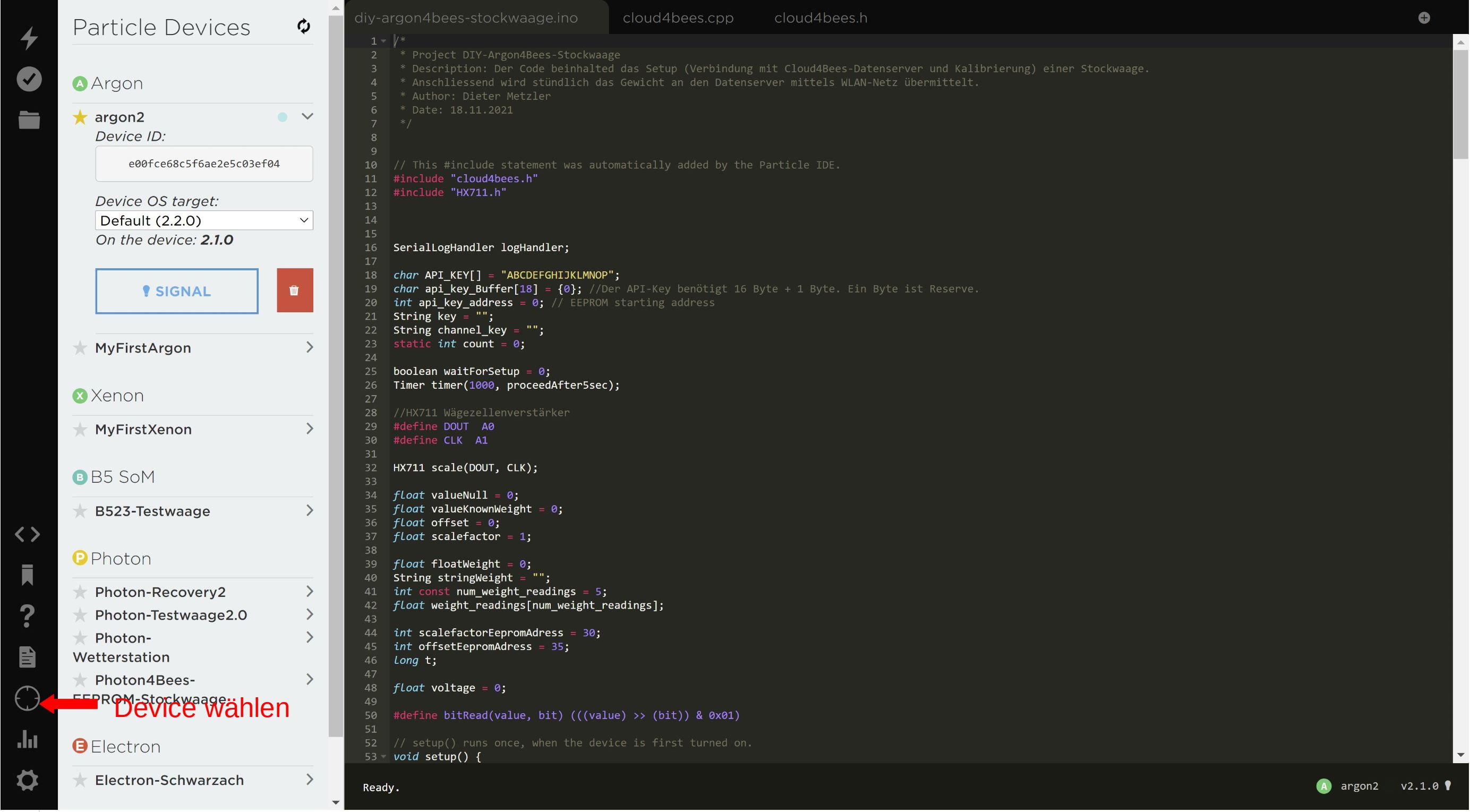
It can take a long time to flash the first time, as the device OS is also upgraded to version 2.2.0 according to the firmware. After successfully «flashing» the program code, the argon will restart. The LED starts to flash green, the argon tries to connect to the WLAN network. The LED will then briefly flash green quickly (argon is connected to the WiFi network) and then pulsate in cyan (argon is connected to the Particle Cloud). We see what happens next in the program as soon as we have connected the Particle Argon to the computer via the serial interface and started a serial client. More on this in the next step.
3.) Connect the stick scale to the cloud4Bees data server and calibrate it
A channel must now be created on the cloud4Bees data server for the stick scale. Create an account and log in. Click on «New Channel» and create a new channel. Here you can enter a name for the data channel and a description. By ticking the "Make Public?" you can also make the data channel visible to others.
In the field "Field 1" you write weight in kg. In the field «Field 2» you can also write voltage in V if you are interested in the state of charge of the battery.
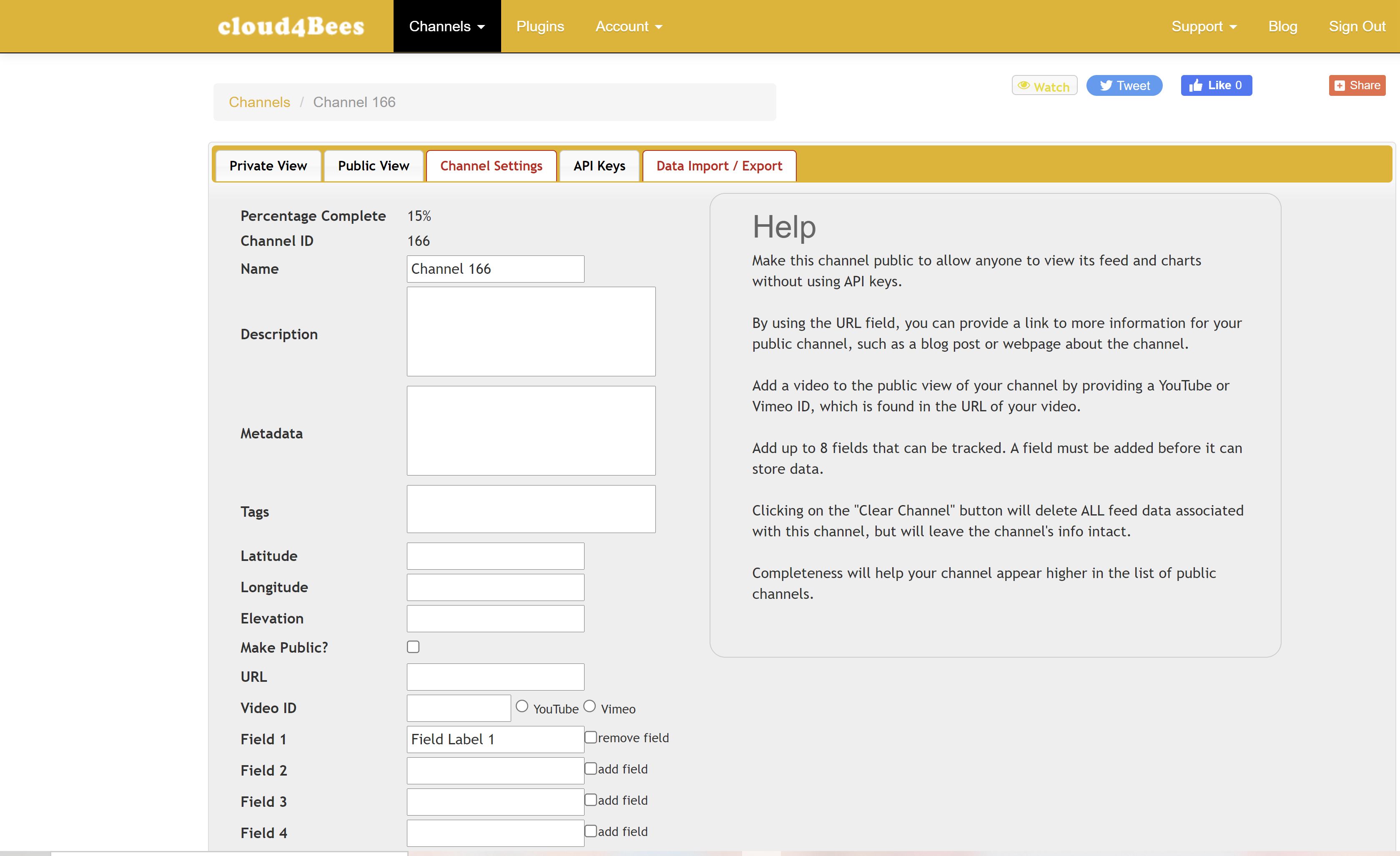
Now you can select the tab «API-Keys». The “Write API Key” is required in the next step for the setup of the stick scale.
For the configuration of the stick scale we need the possibility of a serial input. We use the “Putty” program for this. Putty is a free SSH and telnet client developed by Simon Tatham.
https://www.chiark.greenend.org.uk/~sgtatham/putty/latest.html
-
Download putty.exe
-
Click on putty.exe to start Putty
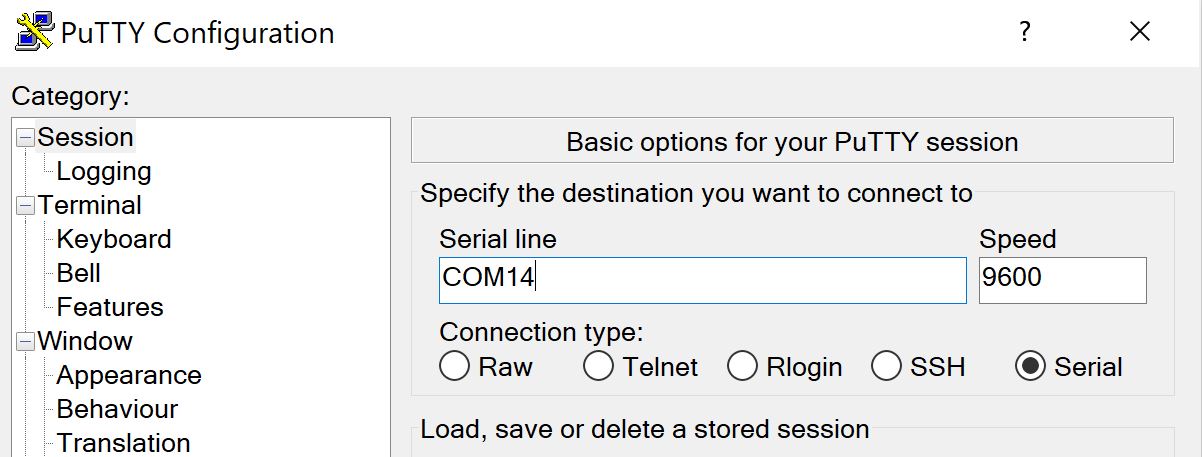
We now have to find out on which port the particle argon communicates with the computer. To do this, we connect the Particle Argon to the computer with a USB cable and open the device manager in Windows. Here we can see that it is port COM14. We have to adjust this accordingly in Putty under «Serial line».
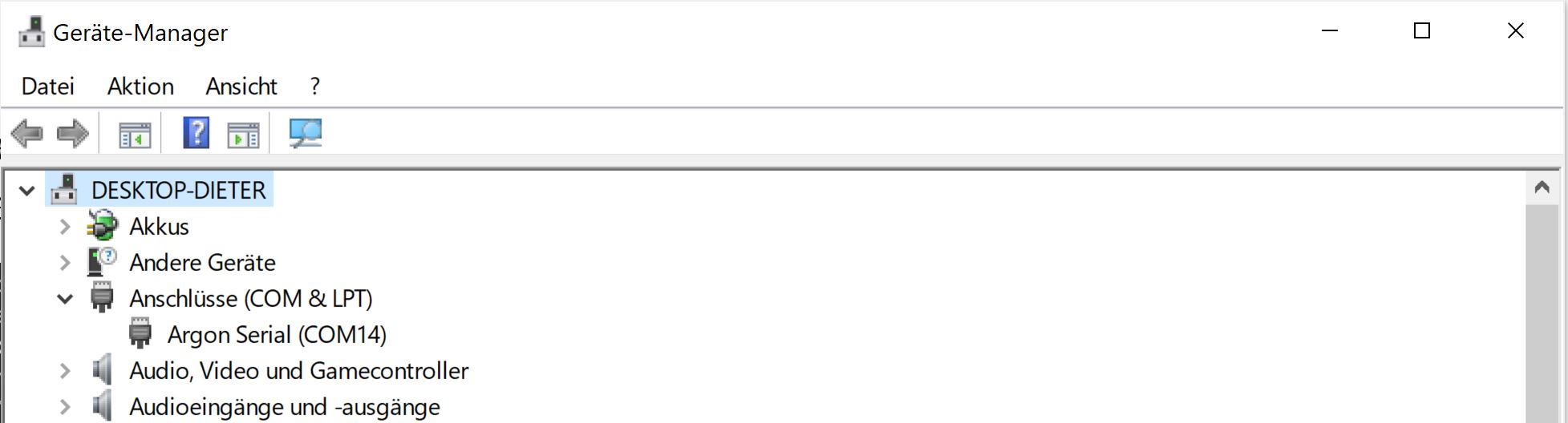
Before we start configuring the scales, we put a known weight (e.g. water bucket, weight plate, ...) aside.
Start configuration:
-
Press the reset button on the Particle Argon to restart the program.
(Wait until the argon is connected to the PC → acoustic signal) -
Start the serial connection (click the Putty Open button)
The following entries must now be made via the serial input of Putty:
(The configuration dialog begins as soon as the argon has connected to the Particle Cloud - onboard LED pulsates in cyan)
-
Do you want to carry out the setup for the stick scale? y / n
→ j -
Enter the API_Key of your data channel: XXXXXXXXXXX
-
Now enter a known weight on the stick scale (e.g. 10 kg),
and enter this via the serial input (e.g. 10)
→ 10
-
Do you want to save the scale factor and the offset on the EEPROM? y / n
→ j -
You have successfully completed the setup of the stick scale. The program will now continue. All measured values are now determined and written to the specified data channel. The stick scale then switches to sleep mode for an hour to save electricity.
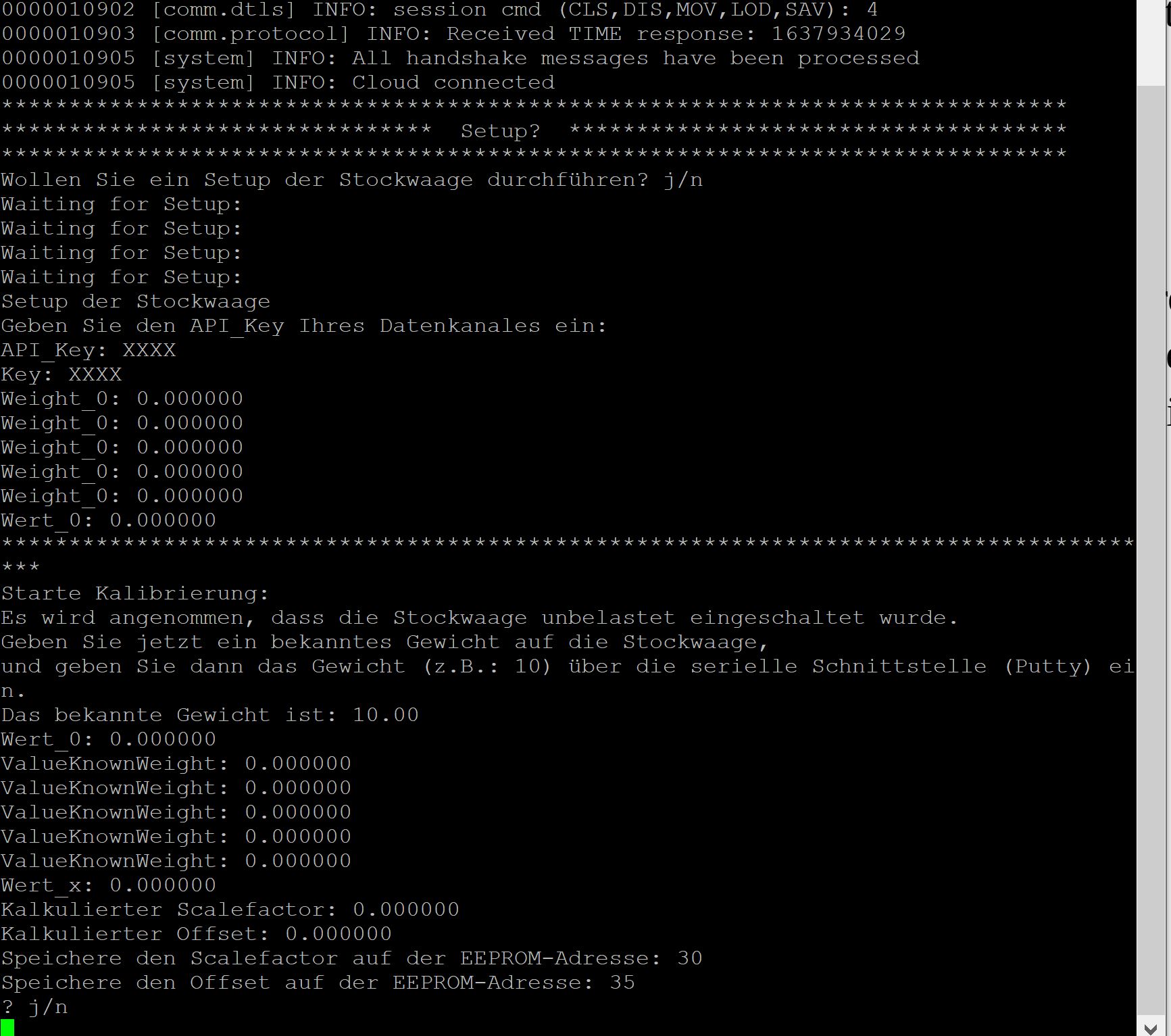
-
If an incorrect entry was made when setting up the stick scale (e.g. typing error when entering the API key), this can be carried out again. Simply press the reset button and open the serial input from Putty and follow the input dialog.